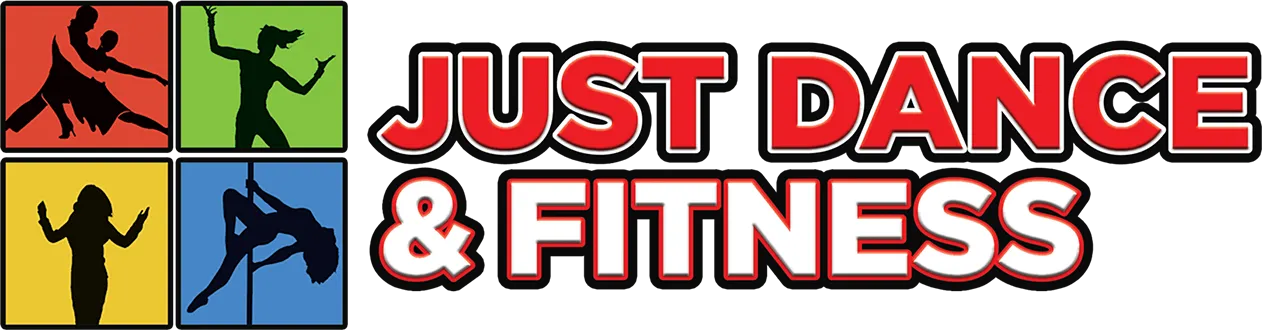Ok, firstly let us say….We get you !
We commonly see you guys squinting down at your devices trying to make out which foot or arm your Instructor is using to start a particular move/step. It’s a well cataloged Zoom conundrum all over the world.
On our part we do our best to slow the classes down slightly, keep our studio brightly lit and do lots of clear verbal instructions to allow you time to break steps down etc.
In this Blog we are going to give you some tips on how to make your Instructor even more visible on most devices whether you are using an Iphone, Ipad, Android Phone or Laptop.
We should preface this whole piece by telling you that we are not tech Wizards and just like you we have had a very steep learning curve over the last few months. As a result we’ve gained some knowledge in the is area and we’d like to share some tips with you.
Let’s break it down into 5 sections shall we ?
-
You don’t need any extras for this one !: We thought about writing down a load of text instructions here but thanks to the wonder of YouTube all you really need to do in order to find out how to make your Zoom Room Instructor look bigger ( on any device ) is click on this link ! You can do this in conjunction with any of the four options below.
-
You’d like to send your Iphone screen up to your TV: Again a big thank you to the guy in this clip for explaining the inexpensive cable you need ( and how to fit it ) so well. We bought our cable here and it works really well.
-
You’d like to send your Iphone up to your TV without wires: This is relatively straight forward but there’s a bit of a financial outlay involved. If you have an Apple Box you can stream your Iphone Screen up onto your television wirelessly. The Instructions in the box are very straightforward and easy to follow.
-
You’d like to send your Android Phone up to your TV: This YouTube link has simple procedures with wires ( economical ) and without wires ( a bit more expensive ).
-
You would like to send your laptop screen up to your TV: This one is easy ! Simply use a simple HDMI to HDMI cable as seen in this Youtube Video.
Don’t forget to make sure you’ve got all of the correct inputs and ports etc on your devices before purchasing everyone !
If you have other great tips on the above subject then please feel free to e mail us here.
Now that you’ve got the know-how and if you haven’t already, don’t forget to Join our Online Classes !